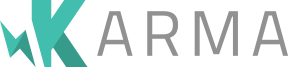Heads Up! You're viewing the docs for v0.8, an old version of Karma.
v6.4 is the newest.
Browsers
Starting browsers #
Capturing browsers is kinda boring, so Karma can do that for you. Just simply add into the configuration file:
browsers = ['Chrome'];
Then, Karma will take care of autocapturing these browsers, as well as killing them.
Currently available browsers:
- Chrome
- ChromeCanary
- Safari
- Firefox
- Opera
- PhantomJS
- IE
Correct path to browser binary #
Karma has some default paths, where to find these browsers. Check out launchers to see them.
You can override these settings by <BROWSER>_BIN ENV variable,
or alternatively by creating a symlink.
POSIX shells #
# Changing the path to the Chrome binary
$ export CHROME_BIN=/usr/local/bin/my-chrome-build
# Changing the path to the Chrome Canary binary
$ export CHROME_CANARY_BIN=/usr/local/bin/my-chrome-build
# Changing the path to the PhantomJs binary
$ export PHANTOMJS_BIN=$HOME/local/bin/phantomjs
Windows cmd.exe #
C:> SET IE_BIN=C:\Program Files\Internet Explorer\iexplore.exe
Windows Powershell #
$Env:FIREFOX_BIN = 'c:\Program Files (x86)\Mozilla Firefox 4.0 Beta 6\firefox.exe'
Custom browsers #
// in the karma.conf.js
browsers = ['/usr/local/bin/custom-browser.sh'];
// from cli
karma start --browsers /usr/local/bin/custom-browser.sh
The browser scripts need to take one argument, the url with id parameter to be used to connect to the server. The supplied id is used by the server to determine when the specific browser is captured.